Do you have a lot of maps in your Maps\Download folder? (I collect over 10000 new maps every year!) Clearing out the Download folder really speeds up warcraft, if you host often… Waiting for all the maps to load is annoying. If you want to keep all your maps but also speed up warcraft, then it would be a good idea to categorize them into folders. I suggest keeping your Download folder almost completely empty, so move everything to a subfolder or a sibling-folder. (Except for the maps you play every day.)
Here are some basic folder name ideas to get you started:
- DotA (If you like keeping the older versions…) (I don't.)
- TD (With optional subfolders like Solo and Team if you have a lot of TDs.)
- AoS (Aeons of Strife, where you control 1 hero, fight along and against creeps, just like in DotA.)
- Maze (In mazes you have to avoid different obstacles. General rules are: Don't touch the brown (enemy) units, Stay on the safe path.)
- Arena (Hero wars, Nexus, etc. You could put all Footmen wars here too, I guess.)
- RPG (Role playing maps like: WoWArena, WoWMC, COT, Defi4nc3, The Black Road, etc.)
- Tag (Sheep tag, Kodo tag, etc.)
- Hunter (Snipers, Red vs Blue, Farmers vs Hunters, etc.)
- Melee (This is how we call the "normal" warcraft 3 maps, like Echo Isles, Lost Temple.
- Junk (For maps you will probably never play, but still want to keep.)
- Uncategorized (If you don't feel like putting thousands of maps into their folders in one day, just move them here and do the categorizing later.)
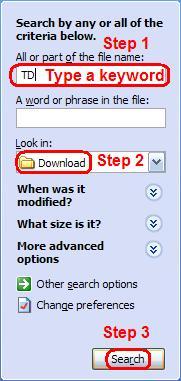
- Default Search dialog in XP
Placing maps in their respective folders is easy and only takes a few seconds. Use Search:
- Click: START → My Computer → Search.
- Type in a keyword, like "TD", "Maze", or "Tag". (see Step 1)
- The last item of that dropdown list is "Browse…" Click that and navigate to your Downloads folder. (Usually "C:\Program Files\Warcraft III\Maps\Download") (see Step 2)
- Click Search, wait until it finishes (5-10 seconds). (see Step 3)
- Click on the first result once.
- Scroll all the way to the bottom of the list.
- Hold down shift and click on the last item.
- (Optional: Verify that you only have w3m and w3x files selected.)
- Press CTRL+X (Not just CTRL+C, because we are going to Move and not Copy)
- Open the folder corresponding to your keyword (Eg.: TD)
- Press CTRL+V and you are done with 1 folder.
- Repeat with different keywords until you can't think of any. Move the remaining maps to Uncategorized.
Tutorial and image by 3ICE: http://www.3ice.hu/blog/how-delete-organize-download-maps-warcraft/
Updates: Removed an apostrophe, two plurals and clarified some map names.



January 21st, 2009 at 7:34 am
You mention these sub folders, which is obviously where the maps are moved to, but where are they supposed to be?
3ICE: Fixed quotes and grammar.
January 21st, 2009 at 7:40 am
You create them:
1. Find your War3 directory.
2. Enter the Maps subfolder.
3. Enter (or create) the Downloads subfolder.
4. "File" → "New…" → "Folder"
5. Type in the desired folder name, for example "TD".
February 4th, 2010 at 11:31 am
Making a folder name too long or a map name too long may cause warcraft to not read the map when creating game.
February 4th, 2010 at 4:09 pm
Thank you Ryan, that is an excellent point. It is important to make sure we use short folder names, like TD, instead of "tower defense"
June 21st, 2011 at 12:10 pm
HI
June 21st, 2011 at 3:57 pm
Hi there IORI.
March 18th, 2018 at 10:05 pm
I used to have 10GB worth of maps. Now after cleanup it's down to 2 GB (2000 files) on my server and 500 MB (500 files) on my computer.